Makerspaces, STEM or STEAM labs, Fab Labs, and other “Project Based Learning” environments have been sought after by school districts as they build or update their facilities as they seek to bring more STEM opportunities to their students.
In designing these spaces to be efficient learning environments, we focus on flexibility of layout and furniture, appropriate equipment selections in the proper student usage ratios, and a safe working environment. After we put together the space using the previous concepts, we then typically move to the implementation phase which focuses on operations, training, and academic integration to deliver an impactful space that delivers 21st century skills and meets a standards-based curriculum.
During the COVID-19 crisis, lockdown orders hit quickly, with little time to prepare, so we need to be prepped in advance to best address these situations.
But, now after making the investment to bring true STEM learning into the classroom, the COVID-19 crisis hits, shutting down our facilities for an undetermined amount of time. Can we still leverage these spaces and activities to deliver a STEM experience? The answer is yes, but it needs to be planned and prepared for, and I believe districts we work with in the future will have this experience in mind and offering solutions in this area will set you apart from other service providers.
During the COVID-19 crisis, lockdown orders hit quickly, with little time to prepare, so we need to be prepped in advance to best address these situations. The most likely scenarios we have seen, are those where an educator may have access to the Makerspace with the ability to deliver learning in a virtual manner, or the most prevalent, where educators have no access to their campus and must deliver learning activities from home with only the virtual resources they can gather or the school has in place.
So, in planning and design school Makerspaces, get the District IT Department engaged. If you are not aware, we live in a digital world. So, accounting for networks, Wi-Fi, Software requirements (Cloud & App based), and input/output devices is a must for the design process.
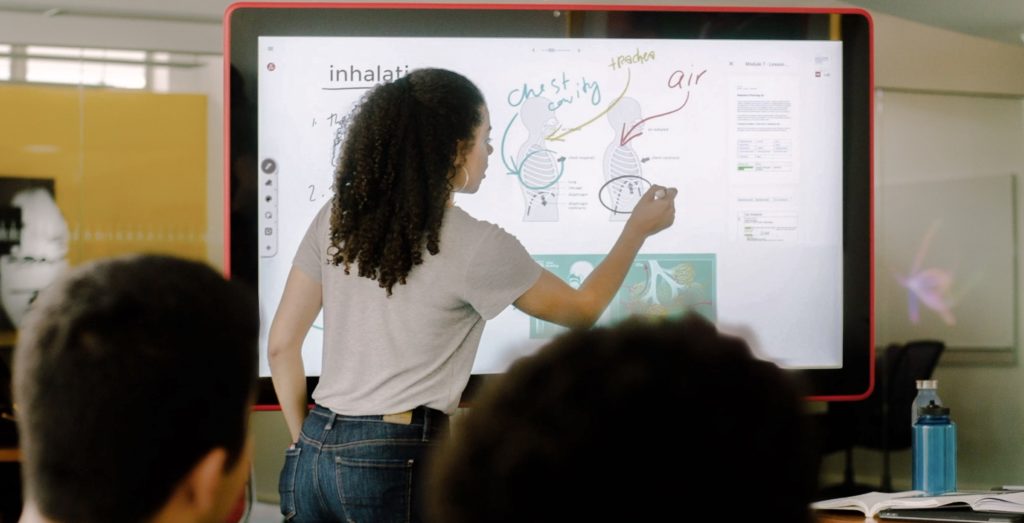
In our first scenario, an educator is allowed into the space but needs to be dynamic in providing Maker Space learning opportunities to their students during a distance learning scenario. How can they do this? The assumption for our distance learning Maker Space is that everyone has access to digital learning tools, via internet access. We understand this may not always be the case, but the education system should anticipate this as a reality for the future. Most educators are using Google Classroom (or other Learning Management System) as a channel for delivering their distance learning.
Included in a G-suite for education license is the ability to use Google Meet. Educators with the license should take advantage of the security provided by Google Meet. For example, attendees can only enter a meeting if they were entered as a guest or they are within the domain system (@yourschoolhere.edu). Therefore, random guests cannot enter the meeting without the host’s permission. It is no secret that Zoom (video conferencing tool) has been banned from use by education institutions and even the Department of Defense because of its relaxed security. Here is the recommended list of hardware for presenting during distance learning:
Required:
- Webcam – The most common and affordable is the Logitech C920. The C920 provides excellent picture quality with a built-in microphone at $79.99. As a peripheral device, this allows you to manipulate the camera unlike a built-in webcam on a laptop or tablet.
- Stand-alone Microphone – while most devices have built-in microphones, an external microphone built for high-definition audio input is important for presenting information. If you can afford the extra peripheral, the Snowball by Blue Microphones is an excellent balance between quality and affordability at $49.99.
Recommended (Good to have, but not required):
- Smart Board with built-in audio/visual – A smartboard with built in audio/visual equipment is a great tool to use for presentation purposes. For example, the Google Jamboard is an excellent digital whiteboard capable of using Google Meet and allowing an educator and their students to collaborate virtually through the Jamboard.
- Wireless Headset microphone – a wireless headset microphone gives you the ability to move around your maker space and continue presenting without being tethered to the device. The HyperX is an affordable wireless headset at $60.99.

With the tools mentioned above, you will be set up for success to provide presentations, visual learning, and high-quality audio/video. We have all been a party to a conference call or webinar that has poor audio/video quality that destroys the credibility of a presentation. If you provide the high-quality tools, your participants will be more engaged. Granted, this is an ideal scenario where an educator can enter the space and provide distance learning to their students. What happens if you cannot access your maker space at all?
Educators must be prepared to provide effective maker space distance learning. We can do this by developing projects that can be made using house-hold materials such as cardboard or paper.
While the required hardware is still recommended, we understand you may not have access to the hardware in your maker space. If possible, the external webcam and microphone would still add benefits to your presentations at home. Educators must be prepared to provide effective maker space distance learning. We can do this by developing projects that can be made using house-hold materials such as cardboard or paper. Alternatively, students and educators can use virtual maker space labs that will provide 3D printing, laser cutting, and CNC with COVID sanitation in mind while you have no access to your space. Effectively, students and educators can use cloud-based design software such as Tinkercad or Onshape to model 3D objects and send them to a virtual lab. However, the printing or physical creation of the object is not as important as the design thinking process centered around solutions driven by problem solving.
As mentioned before, we have all been an attendee or guest to a conference call or webinar that was poorly structured or had terrible dynamics. It is important to treat a video conference call/meeting as if you are meeting in person. Here are some important guidelines to consider:
- Dress appropriately – while you are working from home, it is important to maintain an external image of professionalism to whom you are presenting
- Control the meeting – if you are the host, set guidelines or rules for asking questions. Recommend your attendees mute their microphones. If you are using Google Meet, the host can mute (but not unmute) attendees. Additionally, provide an overview of what will be discussed.
- Mute your microphone – if you are not presenting, it is recommended you mute your microphone unless you are speaking. Background noise can be distracting to the presenter and guests.
- Practice beforehand – Practice presenting to a co-worker or friend/family member that can verify your presentation is working as it should. Also, it gives you practice with the software capabilities, so you are comfortable when the time comes.
- Short and sweet – attempt to make your presentation as short as possible while still providing quality information. You need to retain your audience’s attention. The longer you present, the greater chance of losing your audience’s attention.
Maker Space education has required some adaptation due to the COVID-19 pandemic. However, with the mentioned tools and methods above, effective distance learning can occur with the maker movement in mind.

